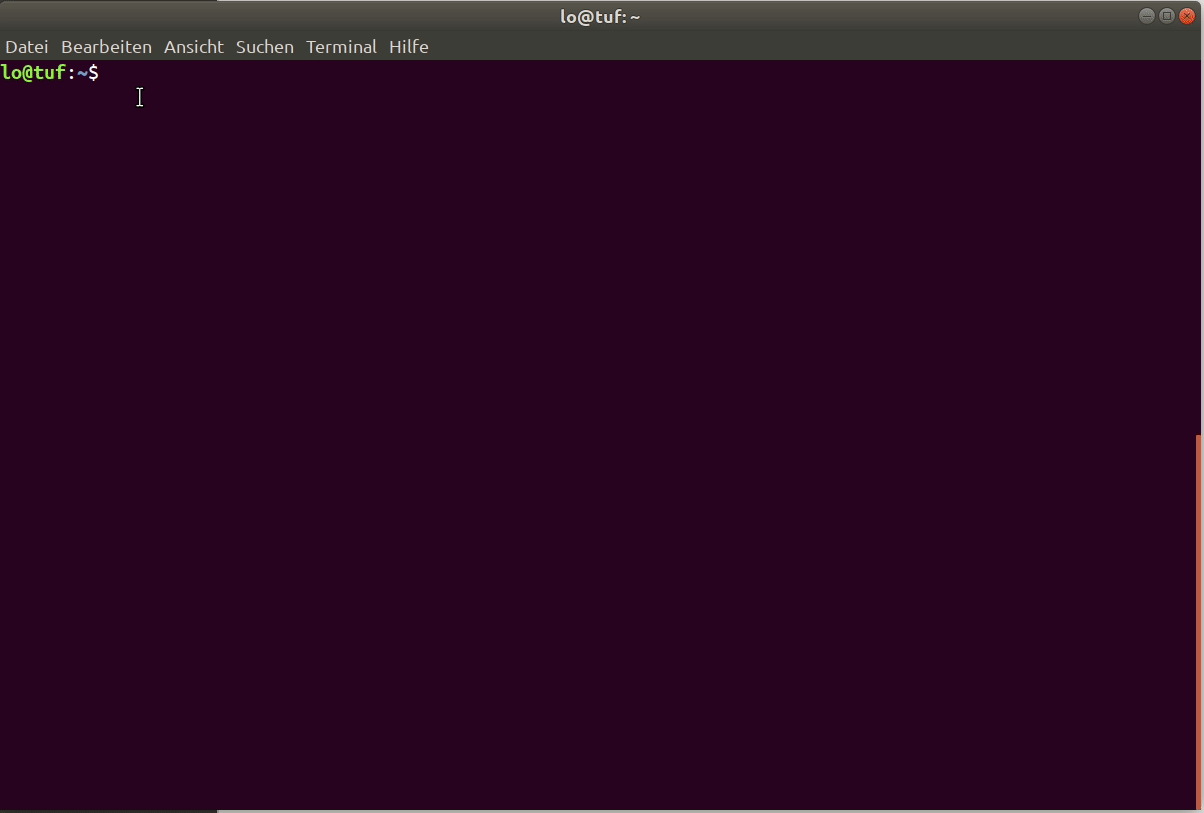00 Installation
(ignore this step if you are using a bundled version of freecad with openglider preinstalled)
Conda is the package-manager which supports all the tools we currently use. Installing miniconda is the easiest way to make the conda-package-manager available on your system. Once conda is available you need to add the conda-forge-channel (conda-community packages) to the config: conda config --add channels conda-forge and create a new environment with openglider with conda create -n openglider openglider freecad. Once conda has found a compatible combination of packages, please review the shown list of packages and press y to create the environment. Once that process is done, you need to activate the environment with the conda-activation command: conda activate openglider. Now you are ready to use openglider, either via gui or directly with python. To start the freecad-gui simple start freecad by calling the executeable: freecad. Once freecad launched you will see a workbench switcher at the top (by default the start-workbench is loaded: Start). Click on the dropdown list and choose glider.